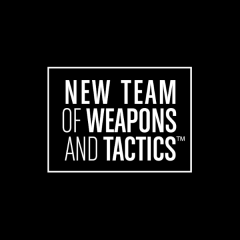1. Verify PunkBuster is Installed and Up-to-Date
The most common cause of PunkBuster-related errors in Battlefield 3 is an outdated or incomplete installation. Follow these steps to make sure PunkBuster is properly installed and up to date:
-
Check Installation: Navigate to your
Battlefield 3folder (e.g.,C:\Program Files (x86)\Origin Games\Battlefield 3\), and look for apbfolder. If it does not exist, you must install PunkBuster manually. -
Download PBSetup: Visit EvenBalance.com (the official PunkBuster site) and download their
pbsetup.exetool. -
Run PBSetup: Launch
pbsetup.exeas an administrator. Click “Add Game,” select “Battlefield 3,” and set the path to your game’s folder. Finally, click “Check for Updates” to ensure PunkBuster files are current. - Complete Installation: Wait for PBSetup to finish downloading and installing any missing or out-of-date PunkBuster components.
2. Confirm PunkBuster Services Are Running
For PunkBuster to function, it needs two services running in the background: “PnkBstrA.exe” and “PnkBstrB.exe”. If these are not active, you may be kicked from servers.
-
Open Services: Press
Win + Rto open the “Run” dialog, typeservices.msc, and click “OK.” - Locate the Services: Scroll down until you see PnkBstrA and PnkBstrB.
- Status Check: Ensure both show a “Running” status. If not, right-click each one and select “Start.” You may also set their “Startup Type” to “Automatic” by right-clicking, selecting “Properties,” and changing the setting under “Startup type.”
3. Run Battlefield 3 (and Origin) with Administrative Privileges
Certain file permission or background-process issues can prevent PunkBuster from functioning if Battlefield 3 and Origin are not launched with sufficient privileges:
-
Locate Executables: Right-click the
Origin.exeandBF3.exe(orbf3.exeinside the game folder). - Select “Properties”: From the context menu, choose “Properties.”
- Compatibility Tab: Check “Run this program as an administrator.”
- Apply & Close: Click “Apply” and then “OK.” Relaunch both Origin and Battlefield 3 to see if PunkBuster errors resolve.
4. Temporarily Disable Antivirus or Firewall Interference
Some antivirus, firewall, or security programs can mistakenly flag PnkBstrA.exe or PnkBstrB.exe as suspicious. This leads to blocked ports or blocked processes, resulting in PunkBuster kicks. Here’s how to troubleshoot:
-
Add Exceptions: In your antivirus or firewall settings, add
PnkBstrA.exeandPnkBstrB.exe(usually inC:\Windows\System32\orC:\Windows\SysWOW64\) to the exceptions/allowed list. - Try Disabling Temporarily: If possible, turn off your antivirus or firewall briefly. Launch Battlefield 3 to check if the PunkBuster issue persists.
- Re-enable Security: If disabling the security software resolves the issue, fine-tune the settings to ensure PunkBuster is allowed, then re-enable your protection.
5. Manually Reinstall PunkBuster Service Files
If you continue to receive errors, you can try completely removing PunkBuster from your system and reinstalling it. This ensures any corrupt or missing files are replaced.
-
Stop Services: In
services.msc, right-click PnkBstrA and PnkBstrB and select “Stop” if they are running. - Uninstall PunkBuster: Go to Control Panel > “Programs and Features” (or “Apps & Features” in Windows 10/11). Locate “PunkBuster Services” and uninstall it.
- Restart PC: Reboot your computer once the uninstall is complete.
-
Download & Install Again: Use
pbsetup.exe(from EvenBalance.com) to reinstall PunkBuster, as described in Step 1. Verify the game path and update BF3’s PunkBuster files.
6. Check for Known Issues or Updates
Occasionally, PunkBuster or Battlefield 3 itself may have a known issue requiring a patch or workaround. Consider the following final checks:
- Origin/EA App Updates: Ensure you have the latest Origin or EA Desktop App updates installed. An outdated client can cause unexpected connection failures.
- Game Updates: Battlefield 3 updates are distributed through Origin (or EA App). Confirm the game is fully patched.
- Forums & Community: Check official EA forums or community sites for any current PunkBuster outages, widespread problems, or newly discovered fixes.
7. Contact Support
If you have followed all these steps and still experience repeated PunkBuster kicks, you can reach out to:
- EA Help: help.ea.com for Battlefield 3-related support.
- PunkBuster Technical Support: EvenBalance Trouble Ticket System to log a ticket directly.
Provide as much detail as possible—operating system, security software, error messages, and specific steps you’ve taken. This will help expedite a resolution.